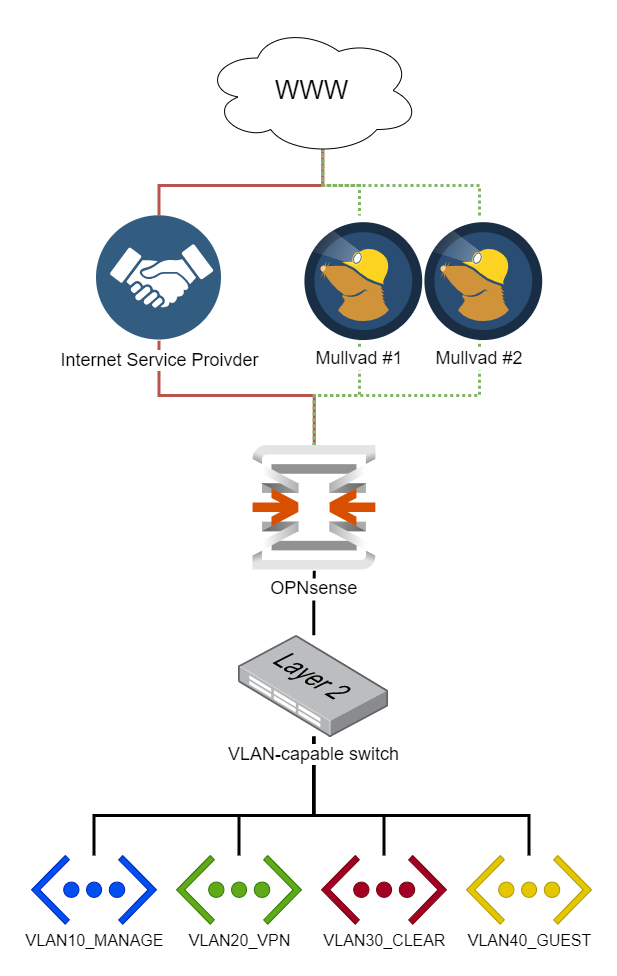OPNsense Baseline Guide with Mullvad VPN Multi-WAN, Guest, and VLAN Support
This beginner-friendly, step-by-step guide walks you through the initial configuration of your OPNsense firewall. The title of this guide is an homage to the pfSense baseline guide with VPN, Guest, and VLAN support that some of you guys might know, and this is an OPNsense migration of it. I found that guide two years ago and immediately fell in love with the network setup. After researching for weeks, I decided to use OPNsense instead of pfSense. I bit the bullet and bought the Deciso DEC630 appliance. Albeit expensive and possibly overkill for my needs, I’m happy to support the open-source mission of Deciso, the maintainers of OPNsense. The only thing I regret about the purchase is that I now can’t afford the sexier-looking successor model, the DEC690.
To configure OPNsense, I followed the instructions of the pfSense guide, taking notes on the differences. Some options moved to different menus or changed. As my notes grew, I decided to publish them as a guide on my website.
My goal was to create a comprehensive guide that’s easy to follow. But I tried to strike a different balance regarding the brevity of the instructions compared to the pfSense guide. It’s a matter of personal taste, but I find the instructions in that guide too verbose. I intentionally omit most of the repetitive “click save and apply” instructions and only list configuration changes deviating from defaults, making exceptions for important settings. I consider the OPNsense defaults stable enough for this approach in the hope of keeping the effort required to maintain this guide to a minimum.
I’m a homelab hobbyist, so be warned that this guide likely contains errors. Please, verify the steps yourself and do your research. I hope this guide is as helpful and inspiring to you as the pfSense guide was to me. Your feedback is always welcome and very much appreciated.
Overview
WAN
- DHCP WAN from a single Internet Service Provider (ISP)
- Mullvad VPN multi-WAN with gateway groups
LAN
We segregate the local network into several areas with different requirements.
Management Network (VLAN 10)
The Management network connects native management interfaces like WiFi access points and IPMI interfaces.
VPN Network (VLAN 20)
The primary LAN network uses the WireGuard VPN tunnels for outbound connections, maximizing privacy and security. If the VPN tunnels fail, outbound connections won’t be possible. Exceptions to selectively route traffic through the ISP WAN gateway are possible.
“Clear” Network (VLAN 30)
General-purpose web access network that doesn’t use VPN tunnels. All outgoing connections leave through the ISP WAN gateway. It serves as a backup network in case the VPN tunnels fail.
Guest Network (VLAN 40)
The network that visitors use. It allows unrestricted internet access. Local networks aren’t accessible.
LAN Network
“Native” VLAN, used to debug and test new configurations.
DNS Services
We’ll configure a DNS resolver (Unbound), as well as a DNS forwarder (Dnsmasq) in OPNsense. Management and VPN networks will use the resolver, the Clear network will use the forwarder, and the Guest network will use Cloudflare as an external DNS resolver. We’ll dig into the details later.
Hardware Selection and Installation
The original pfSense guide features a large section of hardware recommendations and installation instructions.
As mentioned earlier, I bought the Deciso DEC630 appliance, which is why I’m not advising on hardware choices. Have a look at the official hardware sizing & setup guidelines for more information. See also Initial Installation & Configuration.
I verified this guide with a clean install of OPNsense version 21.7.5.
Wizard
Navigate to 192.168.1.1 in your browser and login with default credentials:
- Username:
root - Password:
opnsense
Click Next to leave the welcome screen and get started with the initial wizard
configuration.
General Information
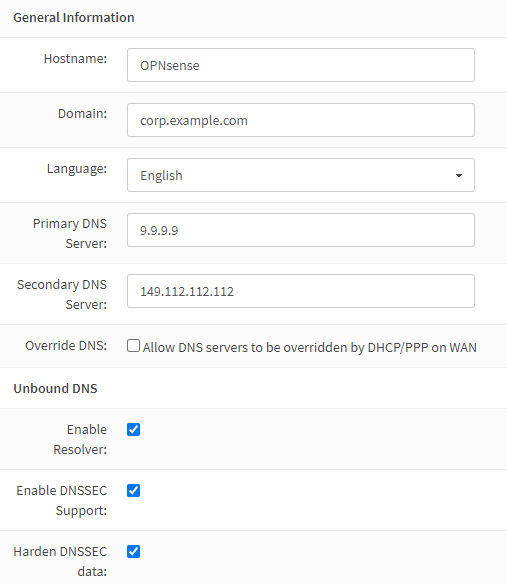
I prefer using the DNS servers of Quad9 over the ones of my ISP. Only the Clear network will use these anyway, as secured networks use Unbound instead. The Guest network will use Cloudflare DNS servers.
For the domain, I prefer to use a subdomain of a domain name I own, like
corp.example.com. I only use this subdomain internally. I consider the
local.lan pattern a relic of the past. To prevent our local network structure
from leaking to the outside world, we’ll later configure Unbound and Dnsmasq to
treat the domain as private.
| Domain | corp.example.com |
| Primary DNS Server | 9.9.9.9 |
| Secondary DNS Server | 149.112.112.112 |
| Override DNS | unchecked |
| Enable DNSSEC Support | checked |
| Harden DNSSEC data | checked |
If you prefer using your ISP’s DNS servers, leave the Override DNS option checked.
Time Server Information
Choose the NTP servers geographically closest to your location. I live in
Switzerland, which makes the
servers from the ch.pool.ntp.org pool the
natural choice.
| Time server hostname | 0.ch.pool.ntp.org 1.ch.pool.ntp.org 2.ch.pool.ntp.org 3.ch.pool.ntp.org |
| Timezone | Europe/Zurich |
Configure Interfaces
By default, the WAN interface obtains an IP address from your ISP via DHCP. DHCP
is also configured for the LAN interface by default and has the IP
192.168.1.1. It works for most people, so we just keep the defaults.
Set Root Password
Choose a strong root password and complete the wizard.
General Settings
Access
Navigate to System → Settings → Administration.
| HTTP Redirect | |
|---|---|
| Disable web GUI redirect rule | checked |
Permitting root user login and password login is a quick and dirty way of enabling SSH access, but I strongly discourage you from doing it. They are disabled for security reasons. I highly recommend using certificate- or key-based authentication. If your device has a serial console port, like the Deciso DEC630, enabling SSH is not required.
| Secure Shell | ||
|---|---|---|
| Secure Shell Server | checked |
| Authentication | ||
|---|---|---|
| Sudo | Ask password | Permit sudo usage for administrators with shell access. |
Navigate to System → Access → Users and add a new user.
| Username | <choose a username> |
| Password | <choose a secure password> |
| Login shell | /bin/csh |
| Group Memberships | admins |
| Authorized keys | <valid SSH public key> |
Configuring the SSH client and generating keys is out of scope for this guide, so I’ll just recommend this DigitalOcean tutorial covering SSH essentials.
Miscellaneous
Navigate to System → Settings → Miscellaneous.
| Power Savings | |
|---|---|
| Use PowerD | checked |
| Power Mode | Hiadaptive |
Choose Cryptography settings and Thermal Sensors settings compatible with your hardware.
Firewall Settings
Navigate to Firewall → Settings → Advanced.
Although IPv6 is something I want to use, it’s out of scope for this guide, so we uncheck the following.
| Allow IPv6 | unchecked |
When a rule uses a specific gateway and goes down, a rule gets created, sending traffic to the default gateway. Checking this option skips the creation of this rule.
| Gateway Monitoring | |
|---|---|
| Skip rules | checked |
Depending on your hardware, you might want to tweak the following settings to improve performance.
| Miscellaneous | ||
|---|---|---|
| Firewall Optimization | conservative | Tries to avoid dropping any legitimate idle connections at the expense of increased memory usage and CPU utilization. |
| Firewall Maximum Table Entries | 2000000 | default is 1'000'000 |
We disable the auto-generated anti-lockout rule because we’ll define it manually later.
| Disable anti-lockout | checked |
Checksum Offloading
For some hardware, checksum offloading doesn’t work, particularly some Realtek cards. Rarely, drivers may have problems with checksum offloading and some specific NICs. If your hardware is incompatible with checksum offloading, disable it.
Navigate to Interfaces → Settings.
| Hardware CRC | unchecked | Disable hardware checksum offload |
VLANs
Switch Choice
A 802.1Q-capable switch with properly configured VLANs is required. Check my router on a stick VLAN configuration guide to see an example setup with a Mikrotik switch.
VLAN Definitions
Typically, the LAN port also carries the VLAN traffic and functions as
trunk port. For me,
the default is the igb0 port. I chose it as the parent interface for all VLANs
in the following steps.
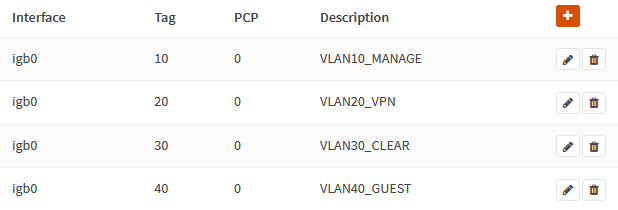
Navigate to Interfaces → Other Types → VLAN and add the VLANs.
Management VLAN
| Parent | igb0 |
| VLAN tag | 10 |
| Description | VLAN10_MANAGE |
VPN VLAN
| Parent | igb0 |
| VLAN tag | 20 |
| Description | VLAN20_VPN |
Clear VLAN
| Parent | igb0 |
| VLAN tag | 30 |
| Description | VLAN30_CLEAR |
Guest VLAN
| Parent | igb0 |
| VLAN tag | 40 |
| Description | VLAN40_GUEST |
VLAN Interfaces
We add an interface for each VLAN. Navigate to Interfaces → Assignments.
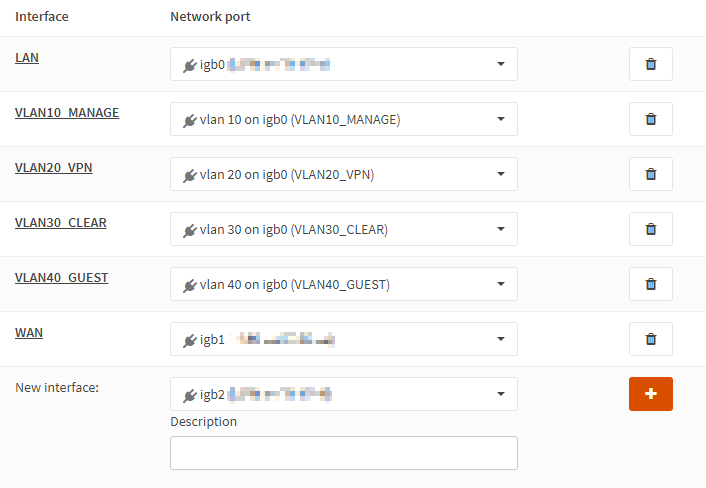
- Select
vlan 10, enter the descriptionVLAN10_MANAGE, and click+ - Select
vlan 20, enter the descriptionVLAN20_VPN, and click+ - Select
vlan 30, enter the descriptionVLAN30_CLEAR, and click+ - Select
vlan 40, enter the descriptionVLAN40_GUEST, and click+
Click Save.
VLAN Interface IPs
To easier remember which IP range belongs to which VLAN, I like the convention of matching the third octet of the IP with the VLAN ID. I.e., assigning the VLAN with the ID 10 the address 192.168.10.0/24.
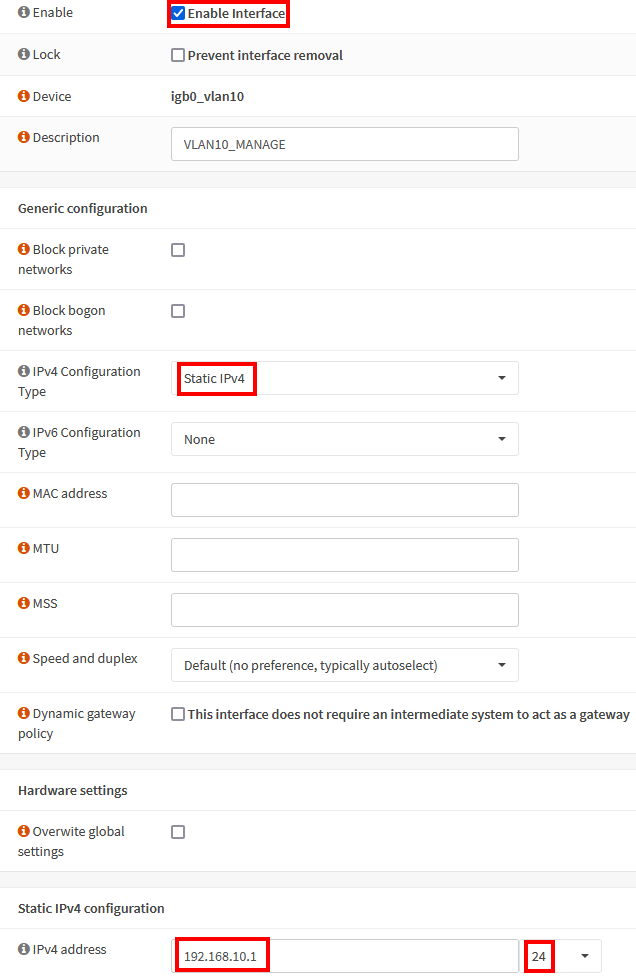
Interface: VLAN10_MANAGE
Select the VLAN10_MANAGE interface.
| Enable Interface | checked |
| IPv4 Configuration Type | Static IPv4 |
| IPv4 Address | 192.168.10.1/24 |
Click Save.
Interface: VLAN20_VPN
| Enable Interface | checked |
| IPv4 Configuration Type | Static IPv4 |
| IPv4 Address | 192.168.20.1/24 |
Interface: VLAN30_CLEAR
| Enable Interface | checked |
| IPv4 Configuration Type | Static IPv4 |
| IPv4 Address | 192.168.30.1/24 |
Interface: VLAN40_GUEST
| Enable Interface | checked |
| IPv4 Configuration Type | Static IPv4 |
| IPv4 Address | 192.168.40.1/24 |
VLAN Interface DHCP
We need to configure DHCP for each VLAN we created. I use x.x.x.100-199 for
dynamic and x.x.x.10.10-99 for static IP address assignments. You might want
to amend these ranges to your requirements.

Navigate to Services → DHCPv4.
DHCP: VLAN10_MANAGE
Select VLAN10_MANAGE.
| Enable | checked |
| Range | from 192.168.10.100 to 192.168.10.199 |
Click Save.
DHCP: VLAN20_VPN
| Enable | checked |
| Range | from 192.168.20.100 to 192.168.20.199 |
DHCP: VLAN30_CLEAR
| Enable | checked |
| Range | from 192.168.30.100 to 192.168.30.199 |
DHCP: VLAN40_GUEST
| Enable | checked |
| Range | from 192.168.40.100 to 192.168.40.199 |
| DNS servers | 1.1.1.1 1.0.0.1 |
DHCP: LAN
| Range | from 192.168.1.100 to 192.168.1.199 |
WireGuard VPN with Mullvad
In recent years, Mullvad has been my VPN provider of choice. When That One Privacy Site was still a thing, Mullvad was one of the top recommendations there. After reading the review, I decided to try it out and haven’t looked back since. No personally identifiable information is required to register, and paying cash via mail works perfectly.
I decided to go with WireGuard because I’m fine riding the bleeding edge. 😎 For more detailed steps, check the official OPNsense documentation on setting up WireGuard with Mullvad and WireGuard selective routing.
Please note that the FreeBSD kernel does not (yet) natively support WireGuard, so you must install it as a plugin. Possibly, this doesn’t meet your stability, security, or performance requirements.
Navigate to System → Firmware → Plugins and install
os-wireguard. Refresh the browser and navigate to
VPN → WireGuard.
Remote Peers
Select your preferred WireGuard servers from the Mullvad’s server list and take note of their names and public keys. It’s worth spending some time to benchmark server performance before making a choice.

Select the Endpoints tab and click Add. Here is the configuration for
the remote ch5-wireguard Mullvad endpoint.
| Name | mullvad-ch5-wireguard |
| Public Key | /iivwlyqWqxQ0BVWmJRhcXIFdJeo0WbHQ/hZwuXaN3g= |
| Allowed IPs | 0.0.0.0/0 |
| Endpoint Address | 193.32.127.66 |
| Endpoint Port | 51820 |
| Keepalive | 25 |
To mitigate risks against DNS poisoning, resolve the server’s hostname and enter
its IP as Endpoint Address. You can do this by running
nslookup ch5-wireguard.mullvad.net in a shell. Make sure to not confuse this
address with the SOCKS5 Proxy Address from Mullvad’s server list!
Repeat the steps above to add another server, e.g., ch6-wireguard. Note that
all endpoint configurations use the Endpoint Port 51820.
Local Peers
Select the Local tab, click Add, and enable the advanced mode.
| Name | mullvad0 |
| Listen Port | 51820 |
| Tunnel Address | <LEAVE EMPTY> |
| Peers | ch5-wireguard |
| Disable Routes | checked |
| Gateway | <LEAVE EMPTY> |
Click Save to generate the WireGuard key pair. Click Edit and copy the
generated Public Key.
Next, run the following shell command to get a Mullvad access token:
access_token=$( \
curl -X 'POST' 'https://api.mullvad.net/auth/v1/token' \
-H 'accept: application/json' -H 'content-type: application/json' \
-d '{ "account_number": "YOUR MULLVAD ACCOUNT NUMBER" }' \
| jq -r .access_token)
Then run the following command to create a Mullvad Device with DNS hijacking disabled:
curl -X POST https://api.mullvad.net/accounts/v1/devices \
-H "Authorization: Bearer $access_token" -H 'content-type: application/json' \
-d '{"pubkey":"YOUR PUBLIC KEY","hijack_dns":false}'
I cover the snippet above and Mullvad’s DNS hijacking in another post: Use Custom DNS Servers With Mullvad And Any WireGuard Client.
{
"id": "d8f07004-4559-4d19-b58b-985b257cd115",
"name": "uptown insect",
"pubkey": "ufO5jCni55uvioHM/eLBgyrrUMocEXsADPc2OvYhF3k=",
"hijack_dns": false,
"created": "2023-07-30T02:08:41+00:00",
"ipv4_address": "10.138.30.139/32",
"ipv6_address": "fc00:bbbb:bbbb:bb01:d:0:a:1e8b/128",
"ports": []
}
Copy the IPv4 IP address to the Tunnel Address field of the Wireguard local
peer. Subtract one from the Tunnel Address and enter the result as
Gateway IP. E.g., 10.105.248.50 for the example above. It’s just a
convention I like, but you can use any arbitrary, unused
private RFC1918 IP.
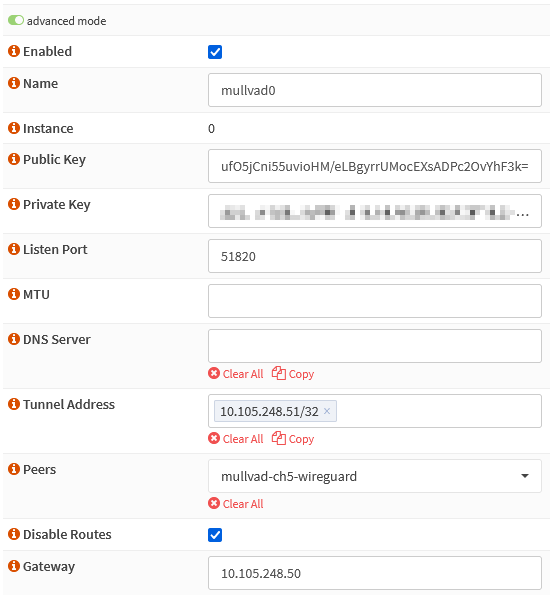
Repeat the steps above to create a second local peer named mullvad1. Remember
to use a different Listen Port (e.g., 51821).
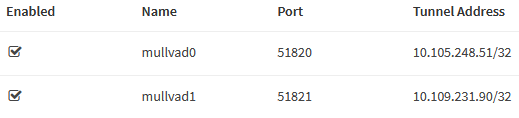
When you finish, select the General tab. Check Enable WireGuard. You
should see a handshake for the wg0 and wg1 tunnels on the Handshakes
tab.
WireGuard Interfaces
Navigate to Interfaces → Assignments.
- Select
wg0, add the descriptionWAN_VPN0, and click+ - Select
wg1, add the descriptionWAN_VPN1, and click+
Enable the newly created interfaces and restart the WireGuard service after. It ensures the interfaces get an IP address from WireGuard.
VPN Gateways
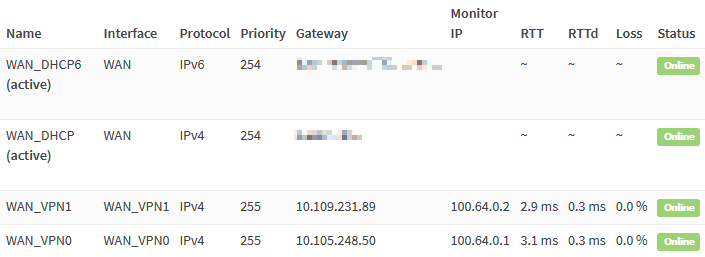
Navigate to System → Gateways → Single and add the VPN gateways.
WAN_VPN0
| Name | WAN_VPN0 |
| Interface | WAN_VPN0 |
| Address Family | IPv4 |
| IP Address | 10.105.248.50 |
| Far Gateway | checked |
| Disable Gateway Monitoring | unchecked |
| Monitor IP | 100.64.0.1 |
WAN_VPN1
| Name | WAN_VPN1 |
| Interface | WAN_VPN1 |
| Address Family | IPv4 |
| IP Address | 10.109.231.89 |
| Far Gateway | checked |
| Disable Gateway Monitoring | unchecked |
| Monitor IP | 100.64.0.2 |
Monitoring IPs
Each VPN gateway requires a unique monitoring IP because setting a monitoring IP installs a static route. Optimally, the monitoring IP should be the least possible amount of hops away from the gateway. For Mullvad specifically, we can “abuse” the local infrastructure that’s available through a Mullvad connection. Any of the following IPs are only one hop away from the tunnel exit.
100.64.0.1to100.64.0.3are Mullvad’s ad-blocking and tracker-blocking DNS service servers10.64.0.1is the local Mullvad gateway
You can easily verify the above by running traceroute 100.64.0.1 from a host
connected to Mullvad.
Add Static IPv4 Configuration to the WireGuard Interfaces
OPNsense versions newer than 21.7.3 require adding static IPv4 configuration
to the WireGuard interface. Otherwise, Unbound will use the default route
despite setting the Outgoing Network Interfaces option. Other solutions
exist, but I’m not sure which the “best” or most logical one is. As WireGuard
integration matures, this section hopefully becomes obsolete.
You can find more information regarding this issue on GitHub.
Navigate to Interfaces and edit the WireGuard interfaces.
IP Configuration: WAN_VPN0
| IPv4 Configuration Type | Static IPv4 |
| IPv4 address | 10.105.248.51/32 |
| IPv4 Upstream Gateway | WAN_VPN0 - 10.105.248.50 |
IP Configuration: WAN_VPN1
| IPv4 Configuration Type | Static IPv4 |
| IPv4 address | 10.109.231.90/32 |
| IPv4 Upstream Gateway | WAN_VPN1 - 10.109.231.89 |
Gateway Group
Navigate to System → Gateways → Group and click Add.
| Group Name | WAN_VPN_GROUP |
| WAN_VPN0 | Tier 1 |
| WAN_VPN1 | Tier 2 (failover) |
| Trigger Level | Packet Loss or High Latency |
It’s also possible to configure load balancing by putting multiple interfaces into the same tier.
Static Routes (Optional)
Defining static routes for the tunnel gateways is optional. It would be necessary, for example, if we want to consider the VPN gateways as default gateway candidates. It requires static routes to the ISP WAN gateway to keep the tunnel connections alive.
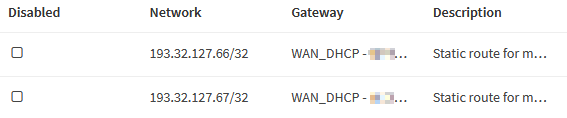
Navigate to System → Routes → Configuration and click
Add.
| Network Address | 193.32.127.66/32 |
| Gateway | WAN_DHCP |
| Description | Keep tunnels to mullvad-ch5-wireguard alive |
| Network Address | 193.32.127.67/32 |
| Gateway | WAN_DHCP |
| Description | Keep tunnels to mullvad-ch6-wireguard alive |
DNS
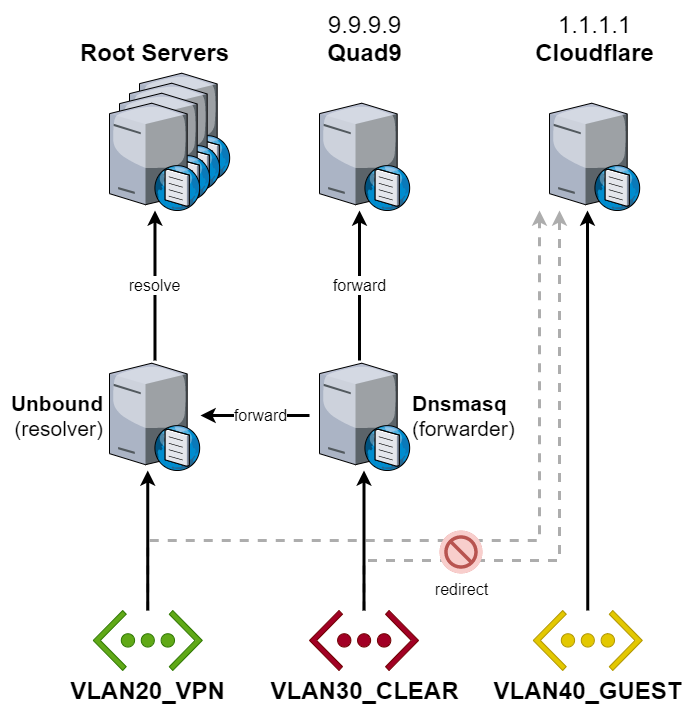
OPNsense includes a DNS resolver (Unbound) and a DNS forwarder (Dnsmasq / Unbound in forwarding mode). Simple setups usually use one of either, but we’ll use both. Because we’ll also use Unbound and Dnsmasq for internal DNS resolution, we don’t want to use them for the Guest network, as this would expose our internal network structure. That’s the reason why we earlier configured it to use Cloudflare DNS servers instead.
Like the name suggests, a DNS forwarder forwards DNS requests to an external DNS resolver of an ISP, Quad9, Cloudflare, or similar service provider. We’ll configure the forwarder for the Clear network. In case the primary, secured networks lose connectivity, the Clear network can serve as a backup.
One of the advantages of self-hosting a DNS resolver is improved privacy. A resolver iteratively queries a chain of one or more DNS servers to resolve a request, so there isn’t a single instance knowing all your DNS requests. It comes at the cost of speed when resolving a hostname for the first time. As Unbound’s cache grows, the cost diminishes. We’ll configure our primary networks to use Unbound.
We’ll also keep DNS traffic from Unbound within the VPN tunnels. In the rare case of a VPN outage, we’ll want local DNS services to fail and not leak through the ISP WAN. The reason for this isn’t improved privacy as you might think. In some cases, this might even hurt your privacy. Why? Either your ISP or your VPN provider will see the iterative DNS requests Unbound sends. So it becomes a question of who you rather entrust with this data. But if there are no privacy benefits, why do it? Honestly, I don’t require such a setup. I configured it for educational purposes and fun. Other reasons that don’t affect me but other users are:
- ISP selling user data
- ISP enforcing censorship
- ISP hijacking DNS traffic to redirect it to their DNS resolver; this makes self-hosting a DNS resolver impossible
Let’s summarize our goals:
- Use a DNS resolver for the management and VPN networks
- Resolve private domain hostnames for management and VPN networks
- Prevent DNS leaks from Unbound through the ISP WAN gateway
- Use DNS forwarding for the Clear network
- Use external DNS resolvers for the Guest network
Resolver (Unbound)
Navigate to Services → Unbound DNS → General.
| Network Interfaces | LAN VLAN10_MANAGE VLAN20_VPN |
| DNSSEC | checked |
| DHCP registration | checked |
| DHCP static mappings | checked |
| Local Zone Type | static |
| Outgoing Network Interfaces | WAN_VPN0 WAN_VPN1 |
Navigate to Services → Unbound DNS → Advanced.
| Hide Identity | checked |
| Hide Version | checked |
| Prefetch Support | checked |
| Prefetch DNS Key Support | checked |
| Harden DNSSEC data | checked |
The final step is to add a custom
SOA record
to the local zone making Unbound the authoritative name server for
corp.example.com. This way, we prevent Unbound from querying external name
servers for the internal domain and exposing our network structure to the
outside world. For
advanced Unbound configuration like this,
we use
Templates.
Connect to OPNsense via serial console or SSH and add a +TARGETS file by
running
sudo vi /usr/local/opnsense/service/templates/OPNsense/Unbound/+TARGETS
containing:
private_domains.conf:/usr/local/etc/unbound.opnsense.d/private_domains.conf
Add the template file by running
sudo vi /usr/local/opnsense/service/templates/OPNsense/Unbound/private_domains.conf
containing:
server:
local-data: "corp.example.com. 3600 IN SOA opnsense.corp.example.com. root.example.com. 2021110201 86400 7200 3600000 3600"
Here is a translation of what the SOA record means.
| Name | corp.example.com |
| Record Type | SOA |
| Primary Name Server | opnsense.corp.example.com |
| Administrator Email | [email protected] |
| Serial | 2021110201 (YYMMDDnn) |
| Refresh | 86400 (24 hours) |
| Retry | 7200 (2 hours) |
| Expire | 3600000 (1000 hours) |
| TTL | 3600 (1 hour) |
Run the following to verify the configuration.
# generate template
configctl template reload OPNsense/Unbound
# show generated file
cat /usr/local/etc/unbound.opnsense.d/private_domains.conf
# check if configuration is valid
configctl unbound check
Forwarder (Dnsmasq)
Dnsmasq will forward DNS requests to the configured system DNS servers and
127.0.0.1 (Unbound). Earlier, you either explicitly configured them or decided
to receive the DNS servers via DHCP from your ISP. Because Unbound already uses
port 53, we’ll use port 5335 for Dnsmasq. We’ll later create rules to port
forward DNS traffic to this port.
Navigate to Services → Dnsmasq DNS → Settings.
| Enable | checked |
| Listen Port | 5335 |
| Do not forward private reverse lookups | checked |
Forward reverse DNS lookups in the 192.168.0.0/16 range to Unbound by adding
the following Domain Overrides. We additionally make Unbound the
authoritative DNS server for corp.example.com.
| Domain | IP | Description |
|---|---|---|
168.192.in-addr.arpa | 192.168.20.1 | Forward reverse lookups of private IP addresses to Unbound |
corp.example.com | 192.168.20.1 | Make Unbound the authoritative DNS server for private domain |
Firewall
Here is an overview of what we want to implement with firewall rules.
- Allow internet access for specific ports through WAN and VPN
- Allow intranet communications
- Redirect outbound DNS traffic to either Unbound or Dnsmasq
- Redirect NTP traffic to OPNsense
- Block intranet access for the Guest network
| VLAN10 | VLAN20 | VLAN30 | VLAN40 | LAN | |
|---|---|---|---|---|---|
| Internet | WAN | VPN + selective WAN | WAN | WAN | WAN |
| Intranet | pass | pass | pass | block | pass |
| ICMP | pass | pass | pass | pass | pass |
| Anti-lockout | yes | no | no | no | yes |
| DNS | Unbound | Unbound | Dnsmasq | external | Unbound |
| NTP | local | local | local | external | external |
Interface Groups
We use interface groups
to apply policies to multiple interfaces at once and reduce the number of
required firewall rules significantly. Do not use them for WAN interfaces
because they don’t use the reply-to directive!
I’m honestly not sure if I went overboard with interface groups and over-abstracted things. Currently, I’m happy with the configuration, and I guess only time will tell how maintainable this approach is. I’d like to know what you think and would very much appreciate your feedback.
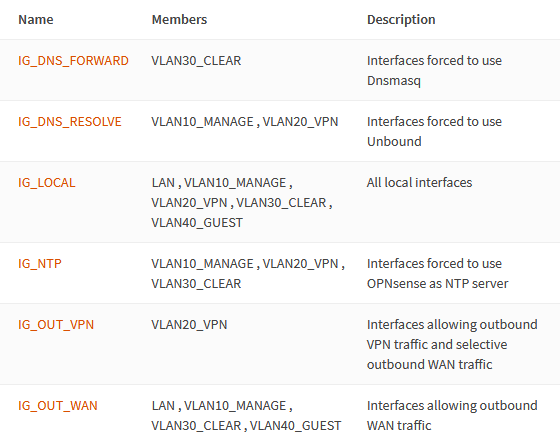
Navigate to Firewall → Groups and add the following interface groups.
IG_LOCAL
| Name | IG_LOCAL |
| Description | All local interfaces |
| Members | LAN VLAN10_MANAGE VLAN20_VPN VLAN30_CLEAR VLAN40_GUEST |
IG_OUT_WAN
| Name | IG_OUT_WAN |
| Description | Interfaces allowing outbound WAN traffic |
| Members | LAN VLAN10_MANAGE VLAN30_CLEAR VLAN40_GUEST |
IG_OUT_VPN
| Name | IG_OUT_VPN |
| Description | Interfaces allowing outbound VPN traffic and selective outbound WAN traffic |
| Members | VLAN20_VPN |
IG_DNS_RESOLVE
| Name | IG_DNS_RESOLVE |
| Description | Interfaces forced to use Unbound |
| Members | VLAN10_MANAGE VLAN20_VPN |
IG_DNS_FORWARD
| Name | IG_DNS_FORWARD |
| Description | Interfaces forced to use Dnsmasq |
| Members | VLAN30_CLEAR |
IG_NTP
| Name | IG_NTP |
| Description | Interfaces forced to use OPNsense as NTP server |
| Members | VLAN10_MANAGE VLAN20_VPN VLAN30_CLEAR |
Aliases
We define a few reusable aliases that help us condense our firewall rules. Some of them might become hard to maintain as they grow, in which case you might want to consider nesting aliases.
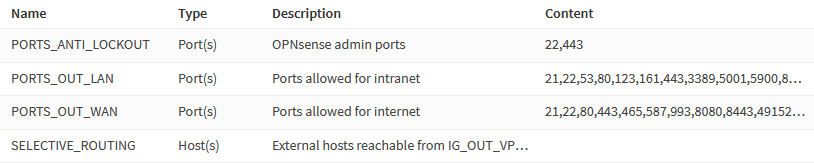
Navigate to Firewall → Aliases and create the following aliases.
Selective Routing Addresses
Services like banks might object to traffic originating from known VPN endpoints. We selectively route traffic from the VPN VLAN through the default WAN gateway.
| Name | SELECTIVE_ROUTING |
| Type | Host(s) |
| Description | External hosts reachable from IG_OUT_VPN networks through WAN |
If you’re having issues with a service not working due to VPN, add the hostname
to this alias, e.g., netflix.com.
Admin / Anti-lockout Ports
| Name | PORTS_ANTI_LOCKOUT |
| Type | Port(s) |
| Content | 443 (Web GUI) 22 (SSH) |
| Description | OPNsense admin ports |
Ports Allowed To Communicate Between VLANs
Allowed ports for intranet traffic. Amend the list depending on your needs.
| Name | PORTS_OUT_LAN |
| Type | Port(s) |
| Description | Ports allowed for intranet |
Content:
53DNS5353:5354mDNS123NTP21FTP22SSH161SNMP80HTTP8080: HTTP alt / UniFi device and application communication443HTTPS8443HTTPS alt / UniFi application GUI/API as seen in a web browser8880UniFi HTTP portal redirection10001UniFi device discovery5001iPerf623IPMI5900VNC3389RDP49152:65535ephemeral ports
Ports Allowed to Communicate with the Internet
Allow ports for egress internet traffic. Amend the list depending on your needs.
| Name | PORTS_OUT_WAN |
| Type | Port(s) |
| Description | Ports allowed for internet |
Content:
21FTP22SSH80HTTP8080HTTP alt443HTTPS8443HTTPS alt465SMTPS587: SMTPS993: IMAPS49152:65535ephemeral ports
A Fair Warning about Egress Filtering
As you add applications, you will be constantly amending the PORTS_OUT_WAN
list. Depending on the application, the required ports may be poorly documented,
so you’ll have to figure them out by inspecting the firewall logs. As other
users have mentioned in the comments, blocking all egress traffic for all VLANs
by default is probably not worth the hassle. Personally, I’ve given up on egress
filtering altogether because of the administrative overhead that comes with it.
It is useful for high-security VLANs connecting devices such as cash registers in a retail store. Another example is VLANs with many untrusted IoT devices that have noisy telemetry. Putting them into a VLAN with egress filtering prevents them from “calling home”.
If you create the alias ALL_PORTS = 1:65535 and add it to the Content
field of the PORTS_OUT_WAN alias, you can disable all egress filtering with
the option of re-enabling it again later.
NAT
Network Address Translation (NAT) is required to translate private to public IP addresses. We have the following requirements.
- Translate
IG_OUT_WANandIG_OUT_VPNnetwork addresses to theWANaddress range. TranslatingIG_OUT_VPNtoWANallows selective routing. - Translate
IG_OUT_VPNnetwork addresses to theWAN_VPN0address range.
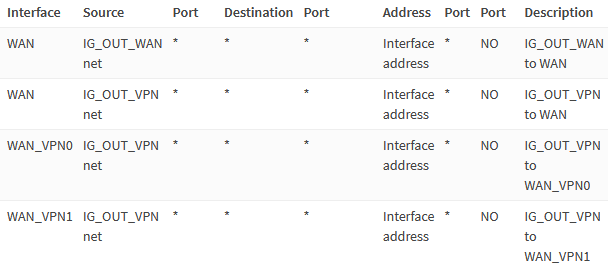
Navigate to Firewall → NAT → Outbound.
Select Manual outbound NAT rule generation and add the following rules.
IG_OUT_WAN to WAN
| Interface | WAN |
| Source address | IG_OUT_WAN net |
| Description | IG_OUT_WAN to WAN |
IG_OUT_VPN to WAN
| Interface | WAN |
| Source address | IG_OUT_VPN net |
| Description | IG_OUT_VPN to WAN |
IG_OUT_VPN to WAN_VPN0
| Interface | WAN_VPN0 |
| Source address | IG_OUT_VPN net |
| Description | IG_OUT_VPN to WAN_VPN0 |
IG_OUT_VPN to WAN_VPN1
| Interface | WAN_VPN1 |
| Source address | IG_OUT_VPN net |
| Description | IG_OUT_VPN to WAN_VPN1 |
Rules
Navigate to Firewall → Rules.
Anti-Lockout
Before adding any other rules, we add the anti-lockout ones on the
VLAN10_MANAGE and LAN networks, so we can’t lock ourselves out. 😅

Select Floating and add the following rule.
| Action | Pass |
| Interface | LAN VLAN10_MANAGE |
| Protocol | TCP/UDP |
| Source | any |
| Destination | This Firewall |
| Destination port range | PORTS_ANTI_LOCKOUT |
| Description | Anti-lockout |
This Firewall is a pre-defined alias representing all interface addresses of
OPNsense.
Allow Intranet Pings
We allow ICMP pings for the entire local network. Pings are maliciously abusable, so you may want to put stricter rules into place if required.

Select IG_LOCAL and add the following rule.
| Action | Pass |
| Interface | IG_LOCAL |
| TCP/IP Version | IPv4 |
| Protocol | ICMP |
| ICMP type | Echo Request |
| Source | IG_LOCAL net |
| Description | Allow intranet pings |
Reject Intranet Traffic By Default
By default, we reject traffic on local interfaces instead of blocking it. Block drops packets silently. Reject returns a “friendly” response to the sender. To be able to override this rule, unchecking Quick is crucial! To use Firewall Logs to review blocked ports and amend our port list alias if necessary, we enable logging on this rule.
Select IG_LOCAL and add the following rule.
| Action | Reject |
| Quick | unchecked |
| Interface | IG_LOCAL |
| TCP/IP Version | IPv4+IPv6 |
| Protocol | any |
| Source | IG_LOCAL net |
| Destination | IG_LOCAL net |
| Log | checked |
| Description | Reject intranet traffic by default |
Allow Intranet Traffic
We only allow intranet traffic on the ports defined in the PORTS_OUT_LAN
alias. We’ll override this rule for the VLAN40_GUEST network later, so we must
uncheck the Quick option again. For the Management network, you might want
to consider stricter rules, as well.
Select IG_LOCAL and add the following rule.
| Action | Pass |
| Quick | unchecked |
| Interface | IG_LOCAL |
| Protocol | TCP/UDP |
| Source | IG_LOCAL net |
| Destination | IG_LOCAL net |
| Destination port range | PORTS_OUT_LAN |
| Description | Allow intranet traffic |
Allow Internet Traffic
We allow internet traffic on PORTS_OUT_WAN for IG_OUT_WAN networks.

Select IG_OUT_WAN and add the following rule.
| Action | Pass |
| Quick | unchecked |
| Interface | IG_OUT_WAN |
| Protocol | TCP/UDP |
| Source | IG_OUT_WAN net |
| Destination / Invert | checked |
| Destination | IG_LOCAL net |
| Destination port range | PORTS_OUT_WAN |
| Description | Allow internet traffic through WAN |
We later want to enable unrestricted internet access on the Guest network, so make sure to uncheck the Quick option!
Next, we allow internet traffic on PORTS_OUT_WAN for the IG_OUT_VPN
networks.
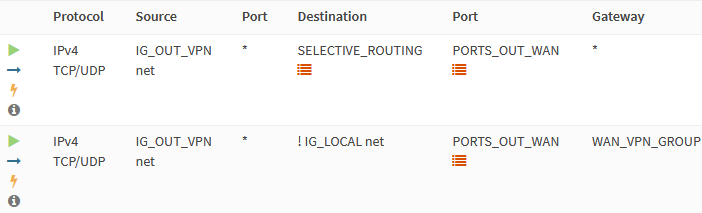
Select IG_OUT_VPN and add the following rules to configure selective routing.
| Action | Pass |
| Interface | IG_OUT_VPN |
| Protocol | TCP/UDP |
| Source | IG_OUT_VPN net |
| Destination | SELECTIVE_ROUTING |
| Destination port range | PORTS_OUT_WAN |
| Description | Allow selected internet traffic through WAN |
| Action | Pass |
| Protocol | TCP/UDP |
| Source | IG_OUT_VPN net |
| Destination / Invert | checked |
| Destination | IG_LOCAL net |
| Destination port range | PORTS_OUT_WAN |
| Description | Allow internet traffic through WAN_VPN0 |
| Gateway | WAN_VPN_GROUP |
Restrict Guest Network
Select VLAN40_GUEST and add the following rules.
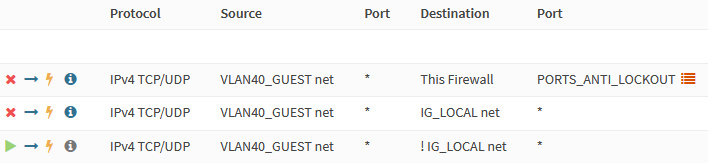
To block Web GUI and SSH access from the Guest network, we block traffic to any
OPNsense interface on the PORTS_ANTI_LOCKOUT ports. We enable logging for this
rule to be able to see if any guests try to access OPNsense.
| Action | Block |
| Interface | VLAN40_GUEST |
| Protocol | TCP/UDP |
| Source | VLAN40_GUEST net |
| Destination | This Firewall |
| Destination port range | PORTS_ANTI_LOCKOUT |
| Log | checked |
| Description | Block admin ports |
We block access to other local networks and also enable logging for the rule.
| Action | Block |
| Interface | VLAN40_GUEST |
| Protocol | TCP/UDP |
| Source | VLAN40_GUEST net |
| Destination | IG_LOCAL net |
| Log | checked |
| Description | Block traffic to local networks |
Finally, we enable unrestricted internet access on Guest networks.
| Action | Pass |
| Interface | VLAN40_GUEST |
| Protocol | TCP/UDP |
| Source | VLAN40_GUEST net |
| Destination / Invert | checked |
| Destination | IG_LOCAL net |
| Description | Unrestricted internet access |
LAN Network For Testing And Debugging
I just keep the pre-defined “LAN to any” rules. I periodically reconfigure this network for testing and debugging and don’t use it for anything else.
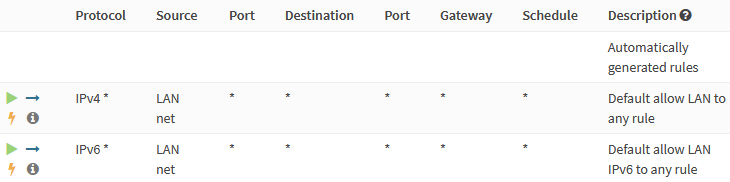
Redirect Outbound DNS Traffic
To prevent clients from explicitly querying outbound DNS and leaking information to the outside, we redirect any outbound DNS traffic to Unbound or Dnsmasq.

Navigate to Firewall → NAT → Port Forward and add the following rules.
| Interface | IG_DNS_FORWARD |
| Protocol | TCP/UDP |
| Source | IG_DNS_FORWARD net |
| Destination | any |
| Destination port range | DNS |
| Redirect target IP | 127.0.0.1 |
| Redirect target port | 5335 |
| Description | Redirect any DNS traffic to Dnsmasq |
| Interface | IG_DNS_RESOLVE |
| Protocol | TCP/UDP |
| Source | IG_DNS_RESOLVE net |
| Destination / Invert | checked |
| Destination | IG_DNS_RESOLVE net |
| Destination port range | DNS |
| Redirect target IP | 127.0.0.1 |
| Redirect target port | DNS |
| Description | Redirect outbound DNS traffic to Unbound |
Redirect Outbound NTP Traffic
To sync the time of all our devices on the network to OPNsense, we redirect all NTP traffic.

Navigate to Firewall → NAT → Port Forward and add the following rule.
| Interface | IG_NTP |
| Protocol | UDP |
| Source | IG_NTP net |
| Destination / Invert | checked |
| Destination | IG_NTP net |
| Destination port range | NTP |
| Redirect target IP | 127.0.0.1 |
| Redirect target port | NTP |
| Description | Redirect outbound NTP traffic to OPNsense |
Test
Now would be a could time to reboot OPNsense to make sure all settings are applied.
Test DHCP
Connect to a host in each VLAN and verify it receives an IP inside the specified
DHCP range. Here is the output of the ip -4 addr show eth0 command from a
Ubuntu host connected to the VPN VLAN.
8: eth0: <BROADCAST,MULTICAST,UP> mtu 1500 group default qlen 1
inet 192.168.20.106/24 brd 192.168.20.255 scope global dynamic
valid_lft 7196sec preferred_lft 7196sec
Test DNS
We have to verify the following functionality of our DNS architecture:
VLAN20_VPN- Unbound resolves remote and local hostname lookups
- Redirect outbound DNS traffic to Unbound
- Reverse lookups of private IPs
- Don’t leak lookups for the private
corp.example.comdomain
VL30_CLEAR- Dnsmasq forwards remote hostname lookups to the system DNS servers like Quad9 and Unbound
- Forward local hostname lookups to Unbound
- Redirect outbound DNS traffic to Dnsmasq
- Forward local reverse lookups of private IPs to Unbound
- Don’t leak lookups for the private
corp.example.comdomain and forward them to Unbound
VL40_GUEST- Use external DNS resolvers
- Allow for clients to override DNS
- OPNsense lookups are blocked
We’ll use the dig tool and the firewall logs under
Firewall → Log Files → Live View for testing.
I’ll also skip the Management network because it requires the same testing as the VPN network.
VLAN20_VPN: Test DNS
Connect to VLAN20_VPN.
VLAN20_VPN: Remote Hostname Lookups
Run dig california.gov:
; <<>> DiG 9.16.1-Ubuntu <<>> california.gov
;; global options: +cmd
;; Got answer:
;; ->>HEADER<<- opcode: QUERY, status: NOERROR, id: 41004
;; flags: qr rd ra ad; QUERY: 1, ANSWER: 1, AUTHORITY: 0, ADDITIONAL: 1
;; OPT PSEUDOSECTION:
; EDNS: version: 0, flags:; udp: 1232
;; QUESTION SECTION:
;california.gov. IN A
;; ANSWER SECTION:
california.gov. 300 IN A 63.196.102.29
;; Query time: 36 msec
;; SERVER: 192.168.20.1#53(192.168.20.1)
;; WHEN: Tue Nov 16 22:37:34 CET 2021
;; MSG SIZE rcvd: 59
Here are the firewall logs showing the iterative DNS requests Unbound sends.
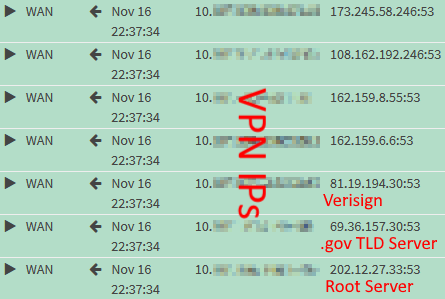
VLAN20_VPN: Local Hostname Lookups
Run dig opnsense.corp.example.com:
; <<>> DiG 9.16.1-Ubuntu <<>> opnsense.corp.example.com
;; global options: +cmd
;; Got answer:
;; ->>HEADER<<- opcode: QUERY, status: NOERROR, id: 22291
;; flags: qr aa rd ra; QUERY: 1, ANSWER: 3, AUTHORITY: 0, ADDITIONAL: 1
;; OPT PSEUDOSECTION:
; EDNS: version: 0, flags:; udp: 1232
;; QUESTION SECTION:
;opnsense.corp.example.com. IN A
;; ANSWER SECTION:
opnsense.corp.example.com. 3600 IN A 192.168.1.1
opnsense.corp.example.com. 3600 IN A 192.168.10.1
opnsense.corp.example.com. 3600 IN A 192.168.20.1
;; Query time: 0 msec
;; SERVER: 192.168.20.1#53(192.168.20.1)
;; WHEN: Tue Nov 16 21:48:19 CET 2021
;; MSG SIZE rcvd: 105
VLAN20_VPN: Redirect Outbound DNS Traffic
Run dig opnsense.org @8.8.8.8:
; <<>> DiG 9.16.1-Ubuntu <<>> opnsense.org @8.8.8.8
;; global options: +cmd
;; Got answer:
;; ->>HEADER<<- opcode: QUERY, status: NOERROR, id: 17970
;; flags: qr rd ra ad; QUERY: 1, ANSWER: 1, AUTHORITY: 0, ADDITIONAL: 1
;; OPT PSEUDOSECTION:
; EDNS: version: 0, flags:; udp: 1232
;; QUESTION SECTION:
;opnsense.org. IN A
;; ANSWER SECTION:
opnsense.org. 184 IN A 178.162.131.118
;; Query time: 0 msec
;; SERVER: 8.8.8.8#53(8.8.8.8)
;; WHEN: Tue Nov 16 21:51:15 CET 2021
;; MSG SIZE rcvd: 57
dig can’t tell that OPNsense hijacked the request and thus displays an
incorrect SERVER value. If you check the firewall logs, you shouldn’t see any
requests to 8.8.8.8. Instead, you should see iterative root server requests.
VLAN20_VPN: Reverse Lookups of Private IPs
Run dig -x 192.168.20.1:
; <<>> DiG 9.16.1-Ubuntu <<>> -x 192.168.20.1
;; global options: +cmd
;; Got answer:
;; ->>HEADER<<- opcode: QUERY, status: NOERROR, id: 9264
;; flags: qr aa rd ra; QUERY: 1, ANSWER: 1, AUTHORITY: 0, ADDITIONAL: 1
;; OPT PSEUDOSECTION:
; EDNS: version: 0, flags:; udp: 1232
;; QUESTION SECTION:
;1.20.168.192.in-addr.arpa. IN PTR
;; ANSWER SECTION:
1.20.168.192.in-addr.arpa. 3600 IN PTR OPNsense.corp.example.com.
;; Query time: 0 msec
;; SERVER: 192.168.20.1#53(192.168.20.1)
;; WHEN: Tue Nov 16 21:56:14 CET 2021
;; MSG SIZE rcvd: 96
If you want, additionally reverse-lookup an IP that doesn’t exist. The firewall logs mustn’t contain requests to external DNS servers.
VLAN20_VPN: Verify corp.example.com Is Private
To test whether OPNsense is the authoritative server for corp.example.com, we
lookup a non-existent hostname in that domain. dig should return an
authoritative NXDOMAIN response with the SOA record we earlier defined earlier
in the AUTHORITY SECTION.
Run dig nowhere.corp.example.com:
; <<>> DiG 9.16.1-Ubuntu <<>> nowhere.corp.example.com
;; global options: +cmd
;; Got answer:
;; ->>HEADER<<- opcode: QUERY, status: NXDOMAIN, id: 44590
;; flags: qr aa rd ra; QUERY: 1, ANSWER: 0, AUTHORITY: 1, ADDITIONAL: 1
;; OPT PSEUDOSECTION:
; EDNS: version: 0, flags:; udp: 1232
;; QUESTION SECTION:
;nowhere.corp.example.com. IN A
;; AUTHORITY SECTION:
corp.example.com. 3600 IN SOA opnsense.corp.example.com. root.example.com. 2021110201 86400 7200 3600000 3600
;; Query time: 0 msec
;; SERVER: 192.168.20.1#53(192.168.20.1)
;; WHEN: Tue Nov 16 21:59:58 CET 2021
;; MSG SIZE rcvd: 110
VLAN20_VPN: DNS Leak Test
In your browser, navigate to dnsleaktest.com or mullvad.net/check. We expect the “leaked” DNS server to match our Mullvad public Mullvad IP. The second leak is from the Outgoing Interface we configured for Unbound:
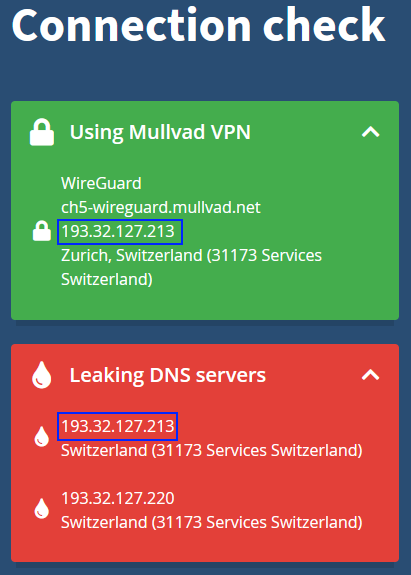
VLAN30_CLEAR: Test DNS
Connect to VLAN30_CLEAR.
VLAN30_CLEAR: Remote Hostname Lookups
Run dig opnsense.org:
; <<>> DiG 9.16.1-Ubuntu <<>> opnsense.org
;; global options: +cmd
;; Got answer:
;; ->>HEADER<<- opcode: QUERY, status: NOERROR, id: 65053
;; flags: qr rd ra; QUERY: 1, ANSWER: 1, AUTHORITY: 0, ADDITIONAL: 1
;; OPT PSEUDOSECTION:
; EDNS: version: 0, flags:; udp: 1232
;; QUESTION SECTION:
;opnsense.org. IN A
;; ANSWER SECTION:
opnsense.org. 596 IN A 178.162.131.118
;; Query time: 5 msec
;; SERVER: 192.168.30.1#53(192.168.30.1)
;; WHEN: Tue Nov 16 16:45:08 CET 2021
;; MSG SIZE rcvd: 57
Check the firewall logs. Enable logging for the port forward rule if you want it to show up.
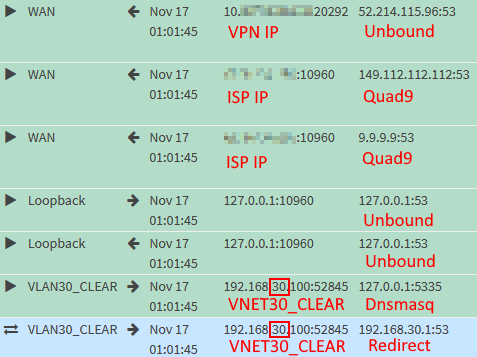
You can see that Dnsmasq forwards to the DNS servers defined under System → Settings → General and Unbound.
VLAN30_CLEAR: Local Hostname Lookups
Run dig opnsense.corp.example.com:
; <<>> DiG 9.16.1-Ubuntu <<>> opnsense.corp.example.com
;; global options: +cmd
;; Got answer:
;; ->>HEADER<<- opcode: QUERY, status: NOERROR, id: 61385
;; flags: qr aa rd ra; QUERY: 1, ANSWER: 1, AUTHORITY: 0, ADDITIONAL: 1
;; OPT PSEUDOSECTION:
; EDNS: version: 0, flags:; udp: 4096
;; QUESTION SECTION:
;opnsense.corp.example.com. IN A
;; ANSWER SECTION:
opnsense.corp.example.com. 1 IN A 192.168.1.1
;; Query time: 0 msec
;; SERVER: 192.168.30.1#53(192.168.30.1)
;; WHEN: Wed Nov 17 00:45:49 CET 2021
;; MSG SIZE rcvd: 73
VLAN30_CLEAR: Redirect Outbound DNS Traffic
Run dig opnsense.org @8.8.8.8:
; <<>> DiG 9.16.1-Ubuntu <<>> opnsense.org @8.8.8.8
;; global options: +cmd
;; Got answer:
;; ->>HEADER<<- opcode: QUERY, status: NOERROR, id: 34638
;; flags: qr rd ra; QUERY: 1, ANSWER: 1, AUTHORITY: 0, ADDITIONAL: 1
;; OPT PSEUDOSECTION:
; EDNS: version: 0, flags:; udp: 1232
;; QUESTION SECTION:
;opnsense.org. IN A
;; ANSWER SECTION:
opnsense.org. 430 IN A 178.162.131.118
;; Query time: 3 msec
;; SERVER: 8.8.8.8#53(8.8.8.8)
;; WHEN: Tue Nov 16 00:12:15 CET 2021
;; MSG SIZE rcvd: 57
We confirm it works by looking at the firewall logs again:
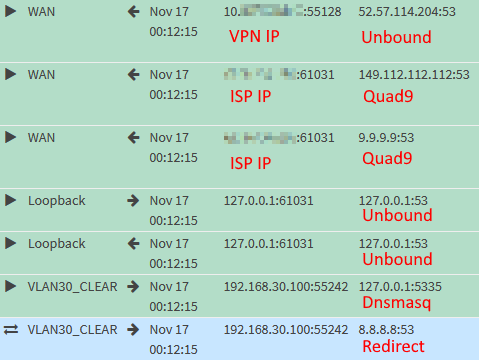
VLAN30_CLEAR: Forward Reverse Lookups of Private IPs to Unbound
Run dig -x 192.168.20.1:
; <<>> DiG 9.16.1-Ubuntu <<>> -x 192.168.20.1
;; global options: +cmd
;; Got answer:
;; ->>HEADER<<- opcode: QUERY, status: NOERROR, id: 20607
;; flags: qr aa rd ra; QUERY: 1, ANSWER: 1, AUTHORITY: 0, ADDITIONAL: 1
;; OPT PSEUDOSECTION:
; EDNS: version: 0, flags:; udp: 1232
;; QUESTION SECTION:
;1.20.168.192.in-addr.arpa. IN PTR
;; ANSWER SECTION:
1.20.168.192.in-addr.arpa. 3600 IN PTR OPNsense.home.schnerring.net.
;; Query time: 1 msec
;; SERVER: 192.168.30.1#53(192.168.30.1)
;; WHEN: Wed Nov 17 00:09:05 CET 2021
;; MSG SIZE rcvd: 96
The firewall logs confirm it works.
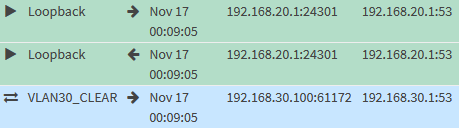
VLAN30_CLEAR: Verify corp.example.com Is Private
Run dig nowhere.corp.example.com:
; <<>> DiG 9.16.1-Ubuntu <<>> nowhere.corp.example.com
;; global options: +cmd
;; Got answer:
;; ->>HEADER<<- opcode: QUERY, status: NXDOMAIN, id: 7481
;; flags: qr aa rd ra; QUERY: 1, ANSWER: 0, AUTHORITY: 1, ADDITIONAL: 1
;; OPT PSEUDOSECTION:
; EDNS: version: 0, flags:; udp: 1232
;; QUESTION SECTION:
;nowhere.corp.example.com. IN A
;; AUTHORITY SECTION:
corp.example.com. 3600 IN SOA opnsense.corp.example.com. root.example.com. 2021110201 86400 7200 3600000 3600
;; Query time: 0 msec
;; SERVER: 192.168.30.1#53(192.168.30.1)
;; WHEN: Tue Nov 16 20:44:35 CET 2021
;; MSG SIZE rcvd: 112
This time, requests will only be forwarded to Unbound, but not external DNS resolvers.
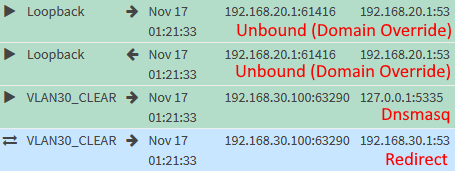
VLAN30_CLEAR: DNS Leak Test
As we saw earlier, we expect the Quad9 and the Mullvad public IPs to leak. Here is the result of an extended test from dnsleaktest.com:
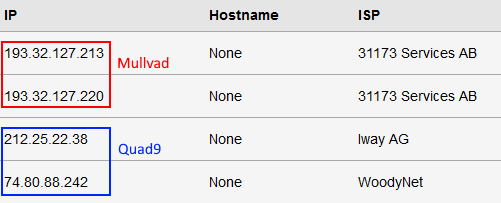
VLAN40_GUEST: Test DNS
Connect to VLAN40_GUEST.
Verify that dig opnsense.org @192.168.40.1 times out.
The Cloudflare DNS servers you configured in the DHCP settings of the Guest VLAN should show up when running the leak test:

Thanks For Reading ❤️
If you’re here, I thank you for reading all this! Any feedback is highly appreciated.
When I decided to write this guide, I didn’t think it would take soooo long. I worked on it intensively for the better part of a month. I spent like a week configuring Unbound to use WireGuard tunnels, only to find out that I couldn’t get it working due to a bug. But it was all worth it and a fulfilling journey — I have learned so much OPNsense and networking. But I’m also happy to be able to put this aside for a while. 🎉
So what’s next?
Let’s Encrypt certificates and HAProxy to secure self-hosted services. I imagine configuring it should be pretty straightforward.
Me and possibly others want to be able to access my home network from the
outside via WireGuard. I have a dynamic IP, so I thought I’d have to resort to
Dynamic DNS. But I think
port forwarding with Mullvad
is the better solution and doesn’t require me to associate my public IP address
with a public DNS record.
Traffic shaping and intrusion prevention is something I want to look into, too.
So yeah, OPNsense and I will be friends for a while. 👫