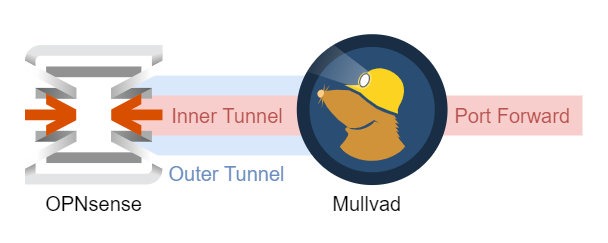Use Mullvad Port Forwarding to Connect to Your OPNsense Home Network with WireGuard
Update 2023-07-28
In May 2023, Mullvad announced the discontinuation of port forwarding support. Starting from 2023-07-01, all existing ports will be removed, making this guide obsolete. 😭
In this quick guide, I’ll show you how to use Mullvad port forwarding and OPNsense to create a WireGuard VPN “tunnel-inside-a-tunnel” configuration, to be able to connect to your home network from the outside. It’s pretty nifty because you won’t have to expose your public IP address. This time, I’ll give you more of a high-level overview and reference the relevant documentation instead of a detailed step-by-step guide.
“Outer” WireGuard Tunnel
I won’t cover the configuration steps of the “outer” tunnel leading from your OPNsense router to a Mullvad VPN server in this post. I already cover this topic in-depth in my OPNsense baseline guide.
“Inner” WireGuard Tunnel
Configuring the “inner” tunnel is also covered by the WireGuard Road Warrior Setup guide from the official OPNsense documentation. Make sure to set it up and verify it’s working before you continue.
Why Mullvad Port Forwarding?
While you set up the inner tunnel, you might have noticed that the external road warrior clients need to know the public IP of your OPNsense host. If you have a residential internet subscription it’s likely your ISP provides you with a dynamic IP address. So every time your public IP address changes, you need to update the VPN client configurations. A typical solution for this issue is to use Dynamic DNS (DDNS). You can configure a DDNS client to monitor your dynamic IP address. And as soon it changes, it associates the IP address with a public DNS record, e.g., vpn.example.com. You can then use the DNS hostname in your WireGuard client configurations instead of an explicit IP. But what if you don’t want to expose your “real” IP address to the public? Cloudflare proxying comes to mind, but it operates on layer 7, so it doesn’t work with WireGuard.
Mullvad port forwarding to the rescue! It allows us to forward any traffic through the “outer” tunnel. Read the official port forwarding with Mullvad VPN guide to find out how to configure your ports.
Configure OPNsense
Only a few steps are needed to configure OPNsense. In the following, I’ll assume the following.
- The interface of the outer WireGuard tunnel is named
WAN_VPN1 - The randomly generated Mullvad port number is
61234 - The WireGuard local peer for external clients listens to port
51888
First, we allow inbound traffic for the Mullvad port on the WireGuard interface of the outer tunnel. Navigate to Firewall → Rules → WAN_VPN1 and add the following rule.

| Action | Pass |
| Interface | WAN_VPN1 |
| Protocol | UDP |
| Source | any |
| Destination | WAN_VPN1 address |
| Destination port range | from 61234 to 61234 |
| Description | Allow Mullvad port forward |
Secondly, we redirect the traffic to the WireGuard local peer for external clients. Navigate to Firewall → NAT → Port Forward and add the following rule.

| Interface | WAN_VPN1 |
| Protocol | UDP |
| Source | any |
| Destination | WAN_VPN1 address |
| Destination port range | from 61234 to 61234 |
| Redirect target IP | 127.0.0.1 |
| Redirect target port | 51888 |
| Description | Redirect Mullvad port forward to WireGuard |
Optionally, you can configure a public DNS record pointing to the exit IP of your Mullvad VPN tunnel.
And that’s it for this little guide. Let me know what you think on Twitter or in the comments below!