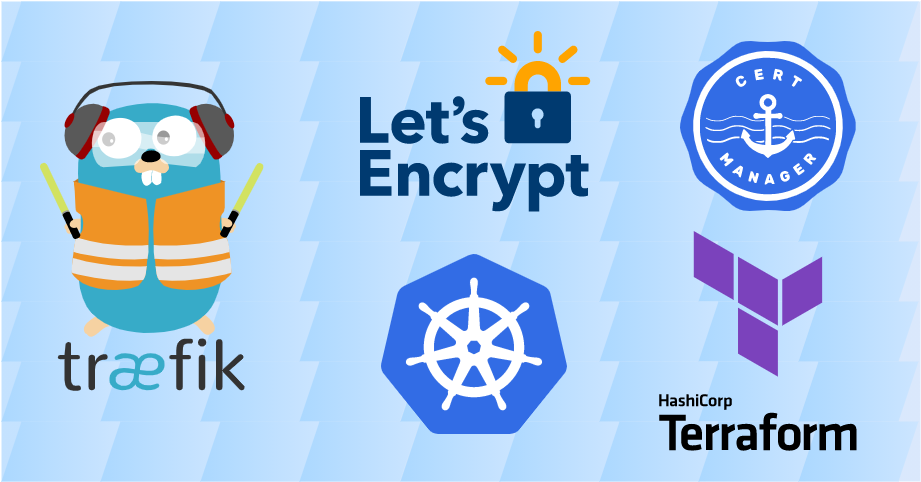Use Terraform to Deploy an Azure Kubernetes Service (AKS) Cluster, Traefik 2, cert-manager, and Let’s Encrypt Certificates
In this post, we will deploy a simple Azure Kubernetes Service (AKS) cluster from scratch. To expose our web services securely, we will install Traefik 2 and configure cert-manager to manage Let’s Encrypt certificates. The best part about it: we will do everything with Terraform.
Prerequisites
Keep in mind that I have tested the steps that follow on Windows. So if you are using another OS, you might have to modify them slightly. I also omit some non-essential steps in between, so it helps if you are already familiar with Azure, Kubernetes, and Terraform.
To follow along, you will need the following things:
- An active Azure subscription
- Install Terraform
- Install kubectl
- A registered domain
- A DNS provider:
- that supports cert-manager DNS01 challenge validation
- with API access, so we can manage DNS records with Terraform — I use Cloudflare
Overview
Here is an outline of the steps required to build our solution:
- Setup Terraform
- Create the AKS cluster
- Deploy cert-manager
- Configure Let’s Encrypt certificates
- Deploy Traefik
- Deploy a demo application
Step 1: Setup Terraform
We will make use of Terraform providers to put everything together:
azurermto manage our AKS clusterhelmto deploy cert-manager and Traefikkubernetesto manage namespaces and deploy our demo appcloudflareto manage DNS records
We add a provider.tf file with the following content:
terraform {
required_version = ">= 1.4.0"
required_providers {
azurerm = {
source = "azurerm"
version = ">= 3.47.0"
}
cloudflare = {
source = "cloudflare/cloudflare"
version = ">= 4.1.0"
}
helm = {
source = "helm"
version = ">= 2.9.0"
}
kubernetes = {
source = "kubernetes"
version = ">= 2.18.1"
}
}
}
provider "azurerm" {
features {}
}
provider "cloudflare" {}
For now, we only configured the azurerm and cloudflare providers. After
setting up the AKS cluster, we will configure the helm and kubernetes
providers.
I have opted to
configure the azurerm provider with environment variables.
You might want to
choose a different approach
depending on your needs.
To authenticate the cloudflare provider, I use a
Cloudflare API Token with
Edit Zone permissions.
After, we make sure to run terraform init to get started.
Step 2: Create the AKS cluster
Creating a production-ready AKS cluster is out of scope for this post, which means that we will not delve too deep into AKS configuration. There are many things we are skipping over, like backups and monitoring. For a little more elaborate example, check out the official Terraform on Azure documentation.
We create a new file k8s.tf with the following content:
resource "azurerm_resource_group" "k8s" {
name = "k8s-rg"
location = var.location
}
resource "random_id" "random" {
byte_length = 2
}
resource "azurerm_kubernetes_cluster" "k8s" {
name = "k8s-aks"
resource_group_name = azurerm_resource_group.k8s.name
location = var.location
tags = var.tags
dns_prefix = "k8saks${random_id.random.dec}"
default_node_pool {
name = "default"
node_count = 1
vm_size = "Standard_B2ms"
}
identity {
type = "SystemAssigned"
}
}
Note that I have defined the var.location and var.tags variables in a
separate
variables.tf
file.
To be able to access the AKS cluster locally with kubectl, we define a
Terraform output
in the outputs.tf file:
output "kube_config" {
value = azurerm_kubernetes_cluster.k8s.kube_config_raw
description = "kubeconfig for kubectl access."
sensitive = true
}
We have to set sensitive = true so our credentials will not get leaked, which
could happen if we later decide to run Terraform with GitHub Actions. We apply
our configuration by running Terraform:
terraform plan -out infrastructure.tfplan
terraform apply infrastructure.tfplan
After the deployment completes, we set up kubectl to be able to access our
cluster:
terraform output -raw kube_config > ~/.kube/config
We check the deployment by running kubectl get all:
NAME TYPE CLUSTER-IP EXTERNAL-IP PORT(S) AGE
service/kubernetes ClusterIP 10.0.0.1 <none> 443/TCP 3m54s
Step 3: Deploy cert-manager
To issue free Let’s Encrypt certificates for the web
services we provide, the first thing we have to deploy is
cert-manager.
We need to configure the
helm
provider first. While we are on it, we also configure the
kubernetes
provider:
provider "helm" {
kubernetes {
host = azurerm_kubernetes_cluster.k8s.kube_config.0.host
client_certificate = base64decode(azurerm_kubernetes_cluster.k8s.kube_config.0.client_certificate)
client_key = base64decode(azurerm_kubernetes_cluster.k8s.kube_config.0.client_key)
cluster_ca_certificate = base64decode(azurerm_kubernetes_cluster.k8s.kube_config.0.cluster_ca_certificate)
}
}
provider "kubernetes" {
host = azurerm_kubernetes_cluster.k8s.kube_config.0.host
client_certificate = base64decode(azurerm_kubernetes_cluster.k8s.kube_config.0.client_certificate)
client_key = base64decode(azurerm_kubernetes_cluster.k8s.kube_config.0.client_key)
cluster_ca_certificate = base64decode(azurerm_kubernetes_cluster.k8s.kube_config.0.cluster_ca_certificate)
}
Stacking the providers above with our managed Kubernetes cluster resources can lead to errors and should be avoided. I will mention this once more at the end of the post.
Next, we deploy cert-manager with Helm by adding the following Terraform code to
the k8s.tf file:
resource "kubernetes_namespace" "cert_manager" {
metadata {
name = "cert-manager"
}
}
resource "helm_release" "cert_manager" {
name = "cert-manager"
repository = "https://charts.jetstack.io"
chart = "cert-manager"
version = "v1.14.1"
namespace = kubernetes_namespace.cert_manager.metadata.0.name
set {
name = "installCRDs"
value = "true"
}
}
We then run terraform apply to deploy cert-manager. We then check our work by
running kubectl get all --namespace cert-manager, which should display
something like this:
NAME READY STATUS RESTARTS AGE
pod/cert-manager-7998c69865-vrvrd 1/1 Running 0 75s
pod/cert-manager-cainjector-7b744d56fb-qb54k 1/1 Running 0 75s
pod/cert-manager-webhook-7d6d4c78bc-svzq5 1/1 Running 0 75s
NAME TYPE CLUSTER-IP EXTERNAL-IP PORT(S) AGE
service/cert-manager ClusterIP 10.0.141.59 <none> 9402/TCP 75s
service/cert-manager-webhook ClusterIP 10.0.18.192 <none> 443/TCP 75s
NAME READY UP-TO-DATE AVAILABLE AGE
deployment.apps/cert-manager 1/1 1 1 75s
deployment.apps/cert-manager-cainjector 1/1 1 1 75s
deployment.apps/cert-manager-webhook 1/1 1 1 75s
NAME DESIRED CURRENT READY AGE
replicaset.apps/cert-manager-7998c69865 1 1 1 75s
replicaset.apps/cert-manager-cainjector-7b744d56fb 1 1 1 75s
replicaset.apps/cert-manager-webhook-7d6d4c78bc 1 1 1 75s
Step 4: Configure Let’s Encrypt Certificates
In Kubernetes, Issuers are Kubernetes resources representing certificate
authorities able to generate certificates. We have to create a single
ClusterIssuer, a cluster-wide Issuer, using
DNS01 challenge validation
with Let’s Encrypt servers. As mentioned earlier, we will use Cloudflare, but
many other DNS providers are supported.
First, we need to create a Cloudflare API Token on the Cloudflare website, at
User Profile → API Tokens.
The following permissions are required:
Zone-DNS-EditZone-Zone-Read
To securely pass the token to Terraform, we create a sensitive variable. We
also add a variable containing the email address where Let’s Encrypt can notify
us about expiring certificates:
variable "letsencrypt_email" {
type = string
description = "Email address that Let's Encrypt will use to send notifications about expiring certificates and account-related issues to."
sensitive = true
}
variable "letsencrypt_cloudflare_api_token" {
type = string
description = "Cloudflare API token with Zone-DNS-Edit and Zone-Zone-Read permissions, which is required for DNS01 challenge validation."
sensitive = true
}
With Terraform, we then add the secret containing the API token to our cluster.
Since ClusterIssuer is a cluster-scoped resource, we need to make sure the
secret is globally available by putting it in the cert-manager namespace:
resource "kubernetes_secret" "letsencrypt_cloudflare_api_token_secret" {
metadata {
name = "letsencrypt-cloudflare-api-token-secret"
namespace = kubernetes_namespace.cert_manager.metadata.0.name
}
data = {
"api-token" = var.letsencrypt_cloudflare_api_token
}
}
Next, we add the staging and production ClusterIssuer cert-manager CRD
resources that use Let’s Encrypt servers. We will have to use regular Kubernetes
YAML manifests since we cannot deploy CRDs with the kubernetes provider. Here,
the
kubernetes_manifest
resource comes in. Together with the Terraform
yamldecode()
and
templatefile()
functions, we get a pretty nice solution.
Let’s start by defining the letsencrypt-issuer.tpl.yaml template file:
apiVersion: cert-manager.io/v1
kind: ClusterIssuer
metadata:
name: ${name}
spec:
acme:
email: ${email}
server: ${server}
privateKeySecretRef:
name: issuer-account-key-${name}
solvers:
- dns01:
cloudflare:
apiTokenSecretRef:
name: ${api_token_secret_name}
key: ${api_token_secret_data_key}
We then create the staging and production ClusterIssuers like so:
resource "kubernetes_manifest" "letsencrypt_issuer_staging" {
manifest = yamldecode(templatefile(
"${path.module}/letsencrypt-issuer.tpl.yaml",
{
"name" = "letsencrypt-staging"
"email" = var.letsencrypt_email
"server" = "https://acme-staging-v02.api.letsencrypt.org/directory"
"api_token_secret_name" = kubernetes_secret.letsencrypt_cloudflare_api_token_secret.metadata.0.name
"api_token_secret_data_key" = keys(kubernetes_secret.letsencrypt_cloudflare_api_token_secret.data).0
}
))
depends_on = [helm_release.cert_manager]
}
resource "kubernetes_manifest" "letsencrypt_issuer_production" {
manifest = yamldecode(templatefile(
"${path.module}/letsencrypt-issuer.tpl.yaml",
{
"name" = "letsencrypt-production"
"email" = var.letsencrypt_email
"server" = "https://acme-v02.api.letsencrypt.org/directory"
"api_token_secret_name" = kubernetes_secret.letsencrypt_cloudflare_api_token_secret.metadata.0.name
"api_token_secret_data_key" = keys(kubernetes_secret.letsencrypt_cloudflare_api_token_secret.data).0
}
))
depends_on = [helm_release.cert_manager]
}
Now we terraform apply the changes.
Step 5: Deploy Traefik
To manage external access to our Kubernetes cluster, we need to configure
Kubernetes
Ingress resources.
To satisfy an Ingress, we first need to configure an
Ingress Controller.
We will use Traefik for this.
To manage ingress, we could also use the Traefik IngressRoute CRD. At the time
of this writing,
cert-manager cannot directly interface with Traefik CRDs,
so we would have to manage Certificate and Secret resources manually, which
is cumbersome.
We add the following to the k8s.tf file:
resource "kubernetes_namespace" "traefik" {
metadata {
name = "traefik"
}
}
resource "helm_release" "traefik" {
name = "traefik"
repository = "https://helm.traefik.io/traefik"
chart = "traefik"
version = "26.0.0"
namespace = kubernetes_namespace.traefik.metadata.0.name
set {
name = "ports.web.redirectTo.port"
value = "websecure"
}
# Trust private AKS IP range
set {
name = "additionalArguments"
value = "{--entryPoints.websecure.forwardedHeaders.trustedIPs=10.0.0.0/8}"
}
}
Setting ports.web.redirectTo.port to websecure forces all HTTP traffic to be
redirected to HTTPS.
To
configure Traefik to trust forwarded headers
from Azure, we set
entryPoints.websecure.forwardedHeaders.trustedIPs=10.0.0.0/8.
After running terraform apply, we check the deployment by running
kubectl get all --namespace traefik:
NAME READY STATUS RESTARTS AGE
pod/traefik-6b6767d778-hxzzw 1/1 Running 0 68s
NAME TYPE CLUSTER-IP EXTERNAL-IP PORT(S) AGE
service/traefik LoadBalancer 10.0.247.4 51.103.157.225 80:32468/TCP,443:31284/TCP 69s
NAME READY UP-TO-DATE AVAILABLE AGE
deployment.apps/traefik 1/1 1 1 69s
NAME DESIRED CURRENT READY AGE
replicaset.apps/traefik-6b6767d778 1 1 1 69s
Next, we add a DNS record with the IP of our Traefik service. To obtain the
external IP address of the service, we leverage the kubernetes_service
Data Source of
the kubernetes provider. We then add the DNS record k8s.schnerring.net
pointing to the external IP of Traefik.
Let us update the k8s.tf file accordingly and terraform apply the changes:
data "kubernetes_service" "traefik" {
metadata {
name = helm_release.traefik.name
namespace = helm_release.traefik.namespace
}
}
resource "cloudflare_record" "traefik" {
zone_id = cloudflare_zone.schnerring_net.id
name = "k8s"
type = "A"
value = data.kubernetes_service.traefik.status.0.load_balancer.0.ingress.0.ip
proxied = true
}
How awesome is that?
Step 6: Deploy a Demo Application
We are almost at the finish line. All that is missing is reaping the fruit of
our hard labor. To create a simple demo, we will use the
nginxdemos/hello image and make it
available at https://hello.k8s.schnerring.net/.
I moved the demo to https://hello.schnerring.net. I put my AKS cluster behind Cloudflare and the free universal SSL certificate only supports subdomains (
sub.schnerring.net) but not subsubdomains (sub.sub.schnerring.net).
To make it happen, we add a kubernetes_namespace, kubernetes_deployment,
kubernetes_service, and kubernetes_ingress resource to a new hello.tf
file:
resource "kubernetes_namespace" "hello" {
metadata {
name = "hello"
}
}
resource "kubernetes_deployment" "hello" {
metadata {
name = "hello-deploy"
namespace = kubernetes_namespace.hello.metadata.0.name
labels = {
app = "hello"
}
}
spec {
replicas = 2
selector {
match_labels = {
app = "hello"
}
}
template {
metadata {
labels = {
app = "hello"
}
}
spec {
container {
image = "nginxdemos/hello"
name = "hello"
port {
container_port = 80
}
}
}
}
}
}
resource "kubernetes_service" "hello" {
metadata {
name = "hello-svc"
namespace = kubernetes_namespace.hello.metadata.0.name
}
spec {
selector = {
app = kubernetes_deployment.hello.metadata.0.labels.app
}
port {
port = 80
target_port = 80
}
}
}
resource "kubernetes_ingress_v1" "hello" {
metadata {
name = "hello-ing"
namespace = kubernetes_namespace.hello.metadata.0.name
annotations = {
"cert-manager.io/cluster-issuer" = "letsencrypt-staging"
"traefik.ingress.kubernetes.io/router.tls" = "true"
}
}
spec {
rule {
host = "hello.k8s.schnerring.net"
http {
path {
path = "/"
backend {
service {
name = "hello-svc"
port {
number = 80
}
}
}
}
}
}
tls {
hosts = ["hello.k8s.schnerring.net"]
secret_name = "hello-tls-secret"
}
}
}
After running terraform apply again, we should be able to visit the demo site
https://hello.k8s.schnerring.net/:
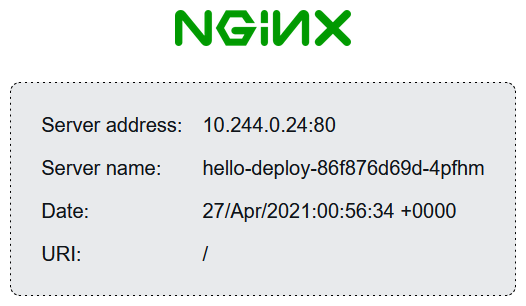
To verify the HTTPS redirect works, we run
curl -svDL http://hello.k8s.schnerring.net (PowerShell), or
curl -sLD - http://hello.k8s.schnerring.net (Bash):
...
< HTTP/1.1 301 Moved Permanently
< Location: https://hello.k8s.schnerring.net/
...
To get rid of the certificate warning, set
"cert-manager.io/cluster-issuer" = "letsencrypt-production". But be aware of
rate limits that apply to the Let’s Encrypt production API!
One Last Thing
If we want to tear down the cluster and rebuild, we cannot achieve this in one
terraform apply operation. The reason is that the kubernetes provider
requires an operational cluster during the terraform plan phase. On top of
that, any CRDs we deploy have to be available during terraform plan, too.
So when rebuilding, we would first create the AKS cluster and deploy cert-manager and then apply the rest:
terraform destroy -target "azurerm_resource_group.k8s"
terraform plan -out infrastructure.tfplan -target "helm_release.cert_manager"
terraform apply infrastructure.tfplan
terraform plan -out infrastructure.tfplan
terraform apply infrastructure.tfplan
I already mentioned this earlier. The need for the workaround above originates from stacking Kubernetes cluster infrastructure with Kubernetes resources which the official Kubernetes provider documentation discourages. Adhering to the docs and separating cluster and Kubernetes resources into different modules will probably save you a headache!
Other than that, we created a pretty cool solution, fully managed by Terraform, did we not?
You can find all the code on GitHub in my schnerring/infrastructure-core repository, which is evolving continuously.
I have updated and refactored my Terraform code several times since I published this post. The original, all-in-one but outdated Terraform code can be found here.
The up-to-date code looks slightly different and can be found here: